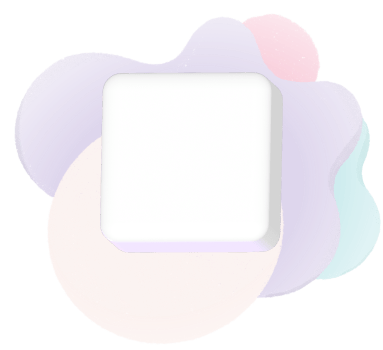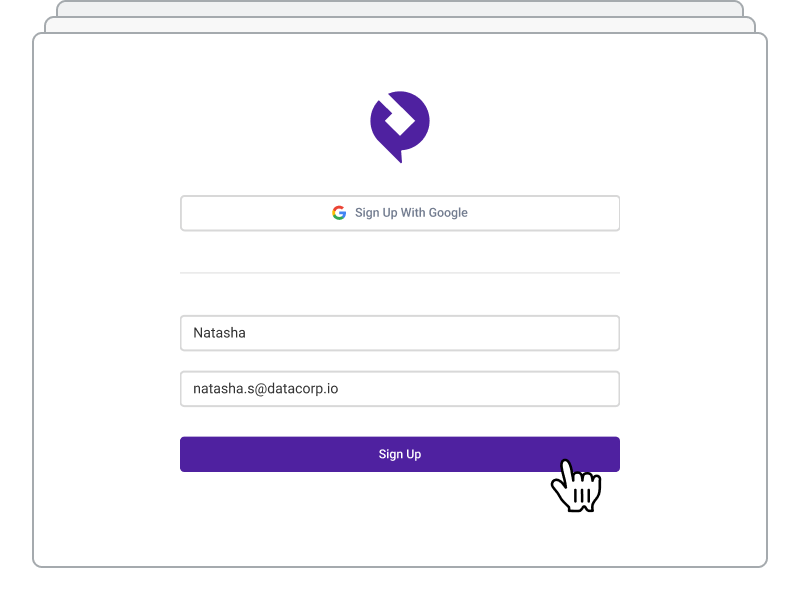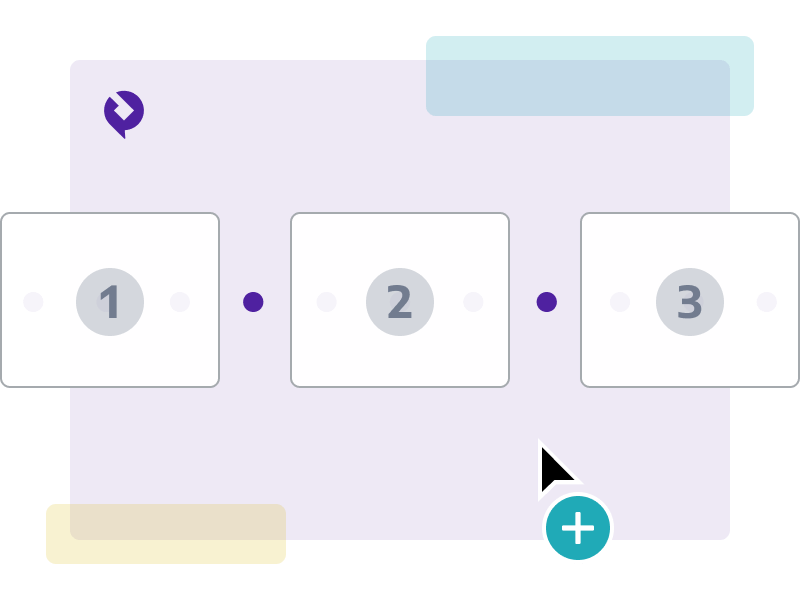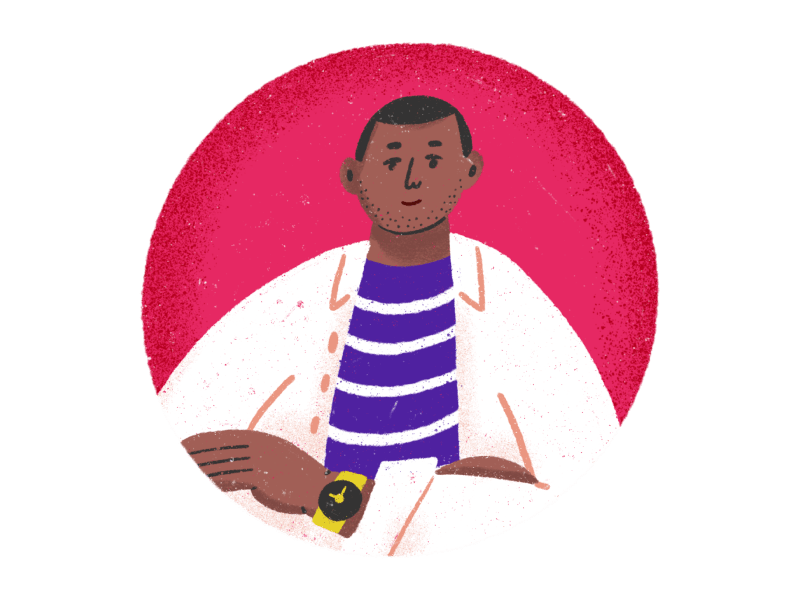Sync, store and access your Shopify data
It's easier than ever to access your Shopify data with Panoply's Shopify Snap Connector. Sync all your Shopify data into analysis-ready tables within a secure data warehouse to create a single source of truth.
Sync Shopify data with multiple sources in Panoply, then access it via your BI tool
AdRoll
Ads
AfterShip
Retail
Alteryx
ETL
Amazon Ads
Ads
Amazon Aurora PostgreSQL
Databases
Amazon Cloudfront
Services
Amazon DynamoDB
Databases
Amazon Kinesis Firehose
Services
Amazon Marketplace
E-commerce
Amazon QuickSight
BI Tools
Amazon S3
Services
Amazon Seller
Retail
Apache Superset
BI Tools
Apache Zeppelin
BI Tools
Apple App Store
Mobile
Apple Search Ads
Ads
AppsFlyer
Mobile
Asana
Project Management
Attunity
ETL
Autopilot
Marketing Automation
Azure Blob Storage
Cloud Storage
BigCommerce
E-commerce
BigQuery
Data Warehouses
Bing Ads
Ads
Birst
BI Tools
Braintree Payments
Payment Processing
Branch
Analytics
BranchTrack
Sales
Campaign Monitor
Marketing Automation
CaptivateIQ
Sales
CARTO
BI Tools
Chargebee
Accounting
Clari
Sales
Close
Sales
Codat
Accounting
Contact Pigeon
Marketing Automation
Contentful
Services
Count
BI Tools
Crashlytics
Developer Tools
Criteo
Retail
CSV
Files
Customer.io
Marketing Automation
Databricks
BI Tools
Delighted
Customer Support
Desk
Sales
Domo
BI Tools
Draxlr
BI Tools
Drip
E-commerce
Dropbox
Files
EasyPayDirect
Payment Processing
Elasticsearch
Databases
Eloqua
Marketing Automation
Enchant
Customer Support
etleap
ETL
Facebook Ads
Ads
Facebook Pages
Social
Facebook Posts
Social
Fivetran
ETL
FormKeep
Marketing Automation
Freshdesk
Customer Support
Front
Project Management
GitHub
Developer Tools
GitLab
Developer Tools
GoodData
BI Tools
Google Ads
Ads
Google Analytics
Analytics
Google Analytics Ecommerce
E-commerce
Google Cloud SQL MySQL
Databases
Google Cloud SQL Postgres
Cloud Storage
Google Cloud Storage
Cloud Storage
Google Drive
Files
Google Search Console
Analytics
Google Sheets
Files
Grafana
BI Tools
Grin
Services
Harvest
Project Management
Harvest Forecast
Project Management
Help Scout
Customer Support
Heroku Postgres
Databases
Holistics
BI Tools
HubSpot
CRM
IBM Cognos
BI Tools
IBM DB2
Developer Tools
Informatica PowerCenter
ETL
Instagram for Business
Social
Intercom
Sales
Invoiced
Services
Iterable
Marketing Automation
Jira
Project Management
JSON
Files
Julia
BI Tools
Jupyter
BI Tools
Kandji
Security
Klaviyo
E-commerce
Klipfolio
BI Tools
KNIME
BI Tools
LeafLink
Retail
Lever
CRM
LinkedIn Ads
Ads
Looker
BI Tools
Looker Studio
BI Tools
Luzmo
BI Tools
Magento
E-commerce
MailChimp
Marketing Automation
Mailjet
Marketing Automation
MariaDB
Databases
Marketo
Marketing Automation
Matillion
ETL
Mavenlink
Project Management
Maverick Payments
Payment Processing
Maxio
Accounting
Metabase
BI Tools
Microsoft Excel
Files
Microsoft OneDrive
Cloud Storage
Microsoft SQL Server
Databases
MicroStrategy
BI Tools
Mode Analytics
BI Tools
MongoDB
Databases
MySQL
Databases
NetSuite
Accounting
Optimizely
Marketing Automation
Oracle Database
Databases
Pandas
BI Tools
Panintelligence
BI Tools
Pardot
CRM
Particle
Services
Payline
E-commerce
PayPal
E-commerce
Pentaho
BI Tools
Pinterest
Social
Pipedrive
Sales
Pivotal Tracker
Project Management
Plotly
BI Tools
PopSQL
BI Tools
PostgreSQL
Databases
Power BI
BI Tools
Python
BI Tools
Qlik
BI Tools
QuickBase
Developer Tools
Quickbooks
Accounting
R
BI Tools
Rakuten
Services
Recharge
Payment Processing
Recurly
Payment Processing
Redash
BI Tools
Reddit
Social
Redshift
Data Warehouses
Referral SaasQuatch
Marketing Automation
RingCentral
Rivery
ETL
Sailthru
Marketing Automation
Salesforce
CRM
Salesforce Marketing Cloud
Marketing Automation
SeekWell
BI Tools
Segment
Analytics
Selligent
Marketing Automation
SendGrid
Marketing Automation
Sendwithus
Marketing Automation
SentinelOne
Security
SFTP
Services
Shiny
BI Tools
Shippo
E-commerce
Singer
ETL
Skyvia
ETL
SnapLogic
ETL
Sparkpost
Marketing Automation
SphereWMS
Services
Spree Commerce
E-commerce
SQL
BI Tools
Square
Payment Processing
Stitch
ETL
Stripe
Payment Processing
Sybase
ETL
Tableau
BI Tools
Taboola
Ads
Talend
ETL
Teachable
Services
ThoughtSpot
BI Tools
TIBCO Spotfire X
BI Tools
TikTok
Social
Tray.io
Services
Trello
Project Management
Trevor.io
BI Tools
Twilio
Developer Tools
Twitter
Social
Twitter Ads
Ads
Typeform
Services
Upload Data
Files
Urban Airship
Services
Vero
Social
Webhooks
Developer Tools
WooCommerce
E-commerce
Wordpress
Databases
Xero
Accounting
Xplenty
ETL
Yellowfin
BI Tools
Zapier
Services
Zendesk
Customer Support
Zendesk Chat
Customer Support
Zendesk Sell
CRM
Zoho Analytics
BI Tools
Zoho CRM
CRM
Zoom
Services
Zuora
Services
“ It just works and it's smart. Panoply solves all of the admin headaches and gives my clients a performant and easy-to-use data warehouse.
Aron Clymer - Dataclymer