Your connection details will vary, depending on whether your data warehouse is built on Amazon Redshift or Google BigQuery.
To determine whether your data warehouse is built on BigQuery or Redshift, see the BI Connect Page on the Panoply platform.
Panoply on BigQuery
To connect QlikSense to BigQuery:
- In Panoply, click on BI Connection in the top menu to view your connection details. You will need these details in Step 4.
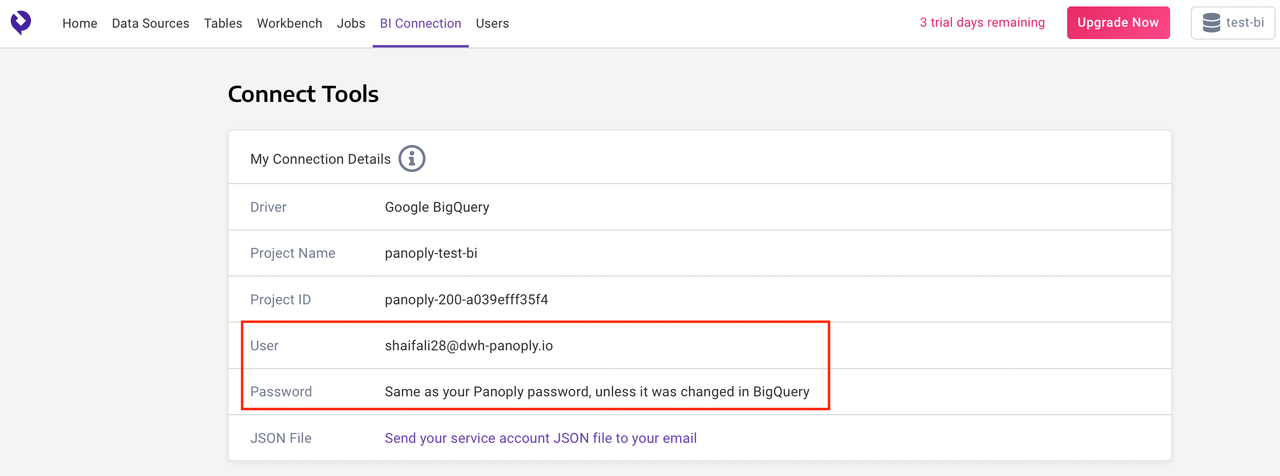
- Log In to your Qlik Sense account. Click Add new. Select Add New Data > Connect to Data.
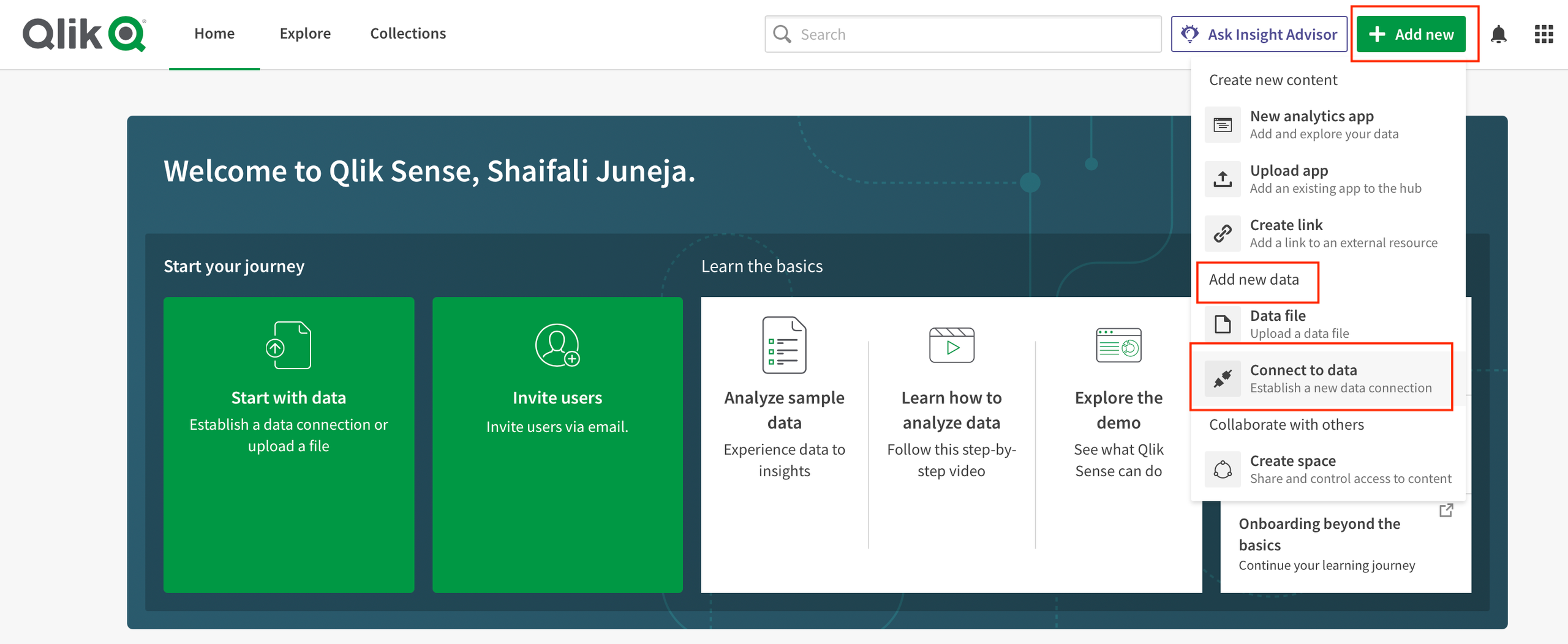
- Under Add data connection, search for Google BigQuery.
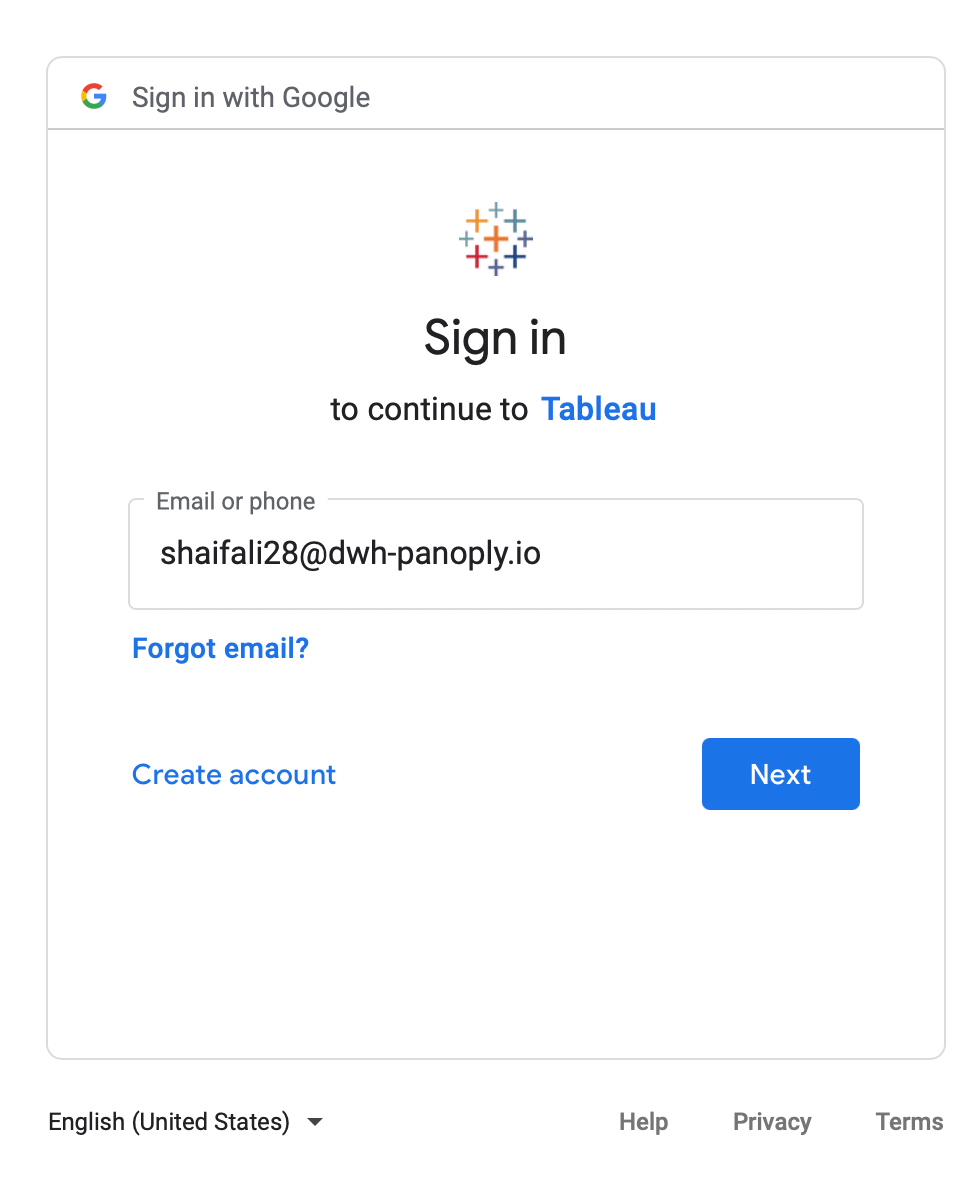
- Under OAuth Mechanism, select User Authentication. Click on Sign In.
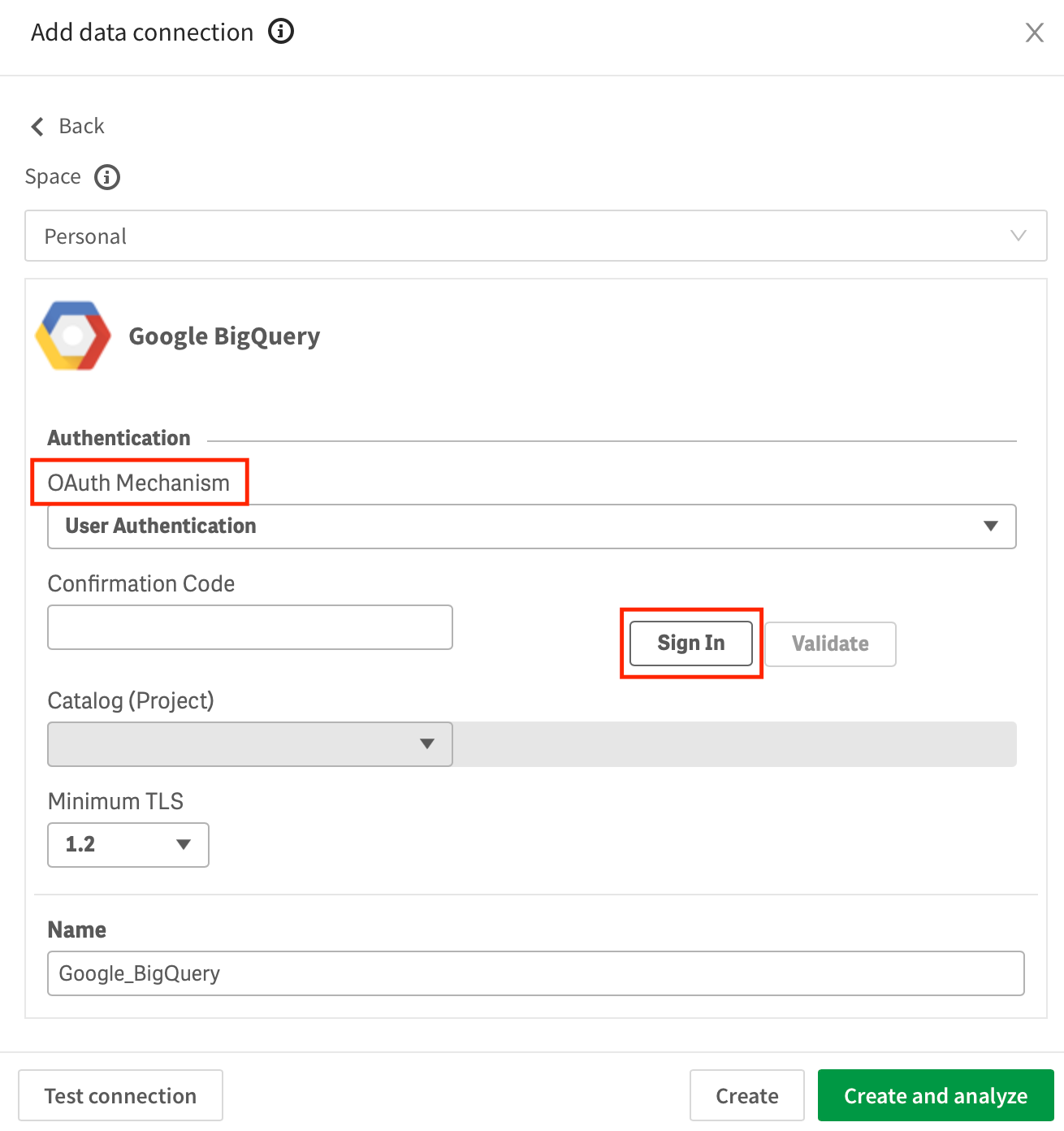
- You will be re-directed to Google Sign-In page. Sign In using the credentials under the BI Connection Tab on your Panoply account found in Step 1.
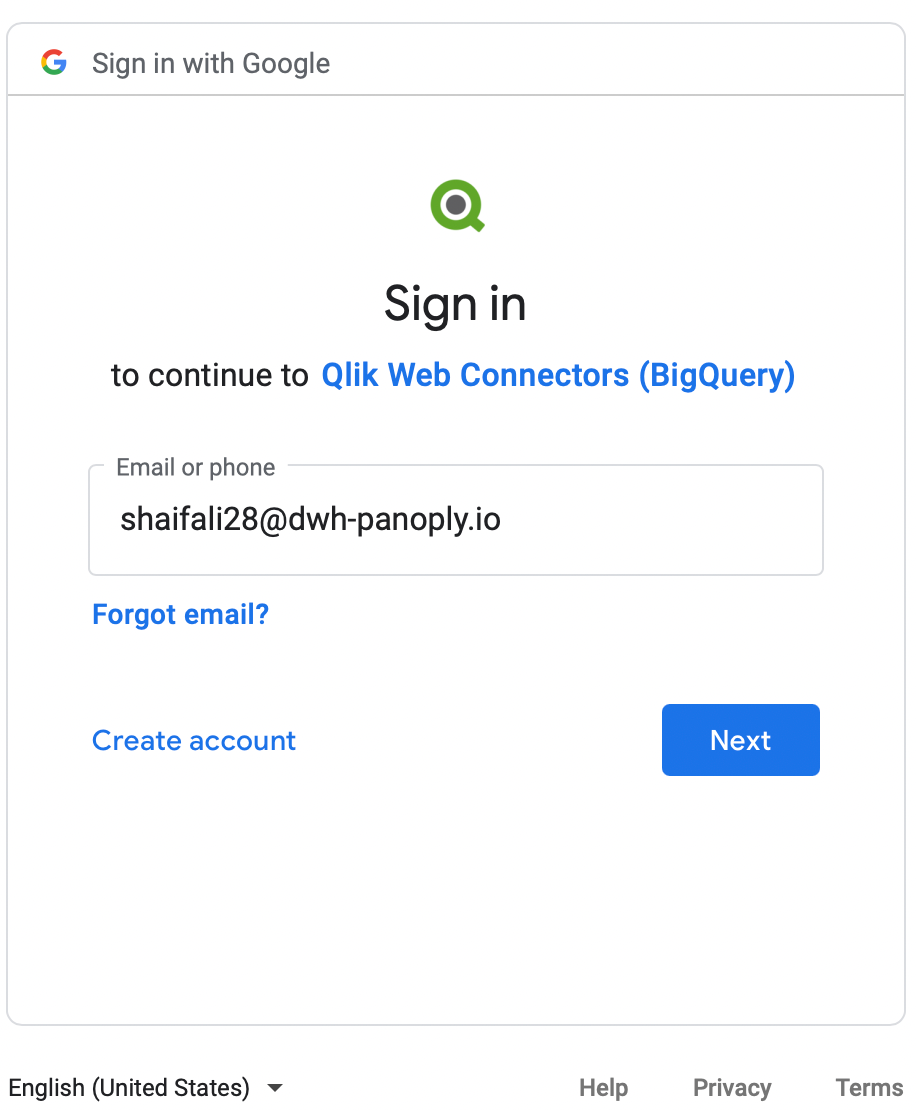
- Click Next.
- You will be asked to authorize Qlik Web Connectors to access your Google Account. Click on Allow.
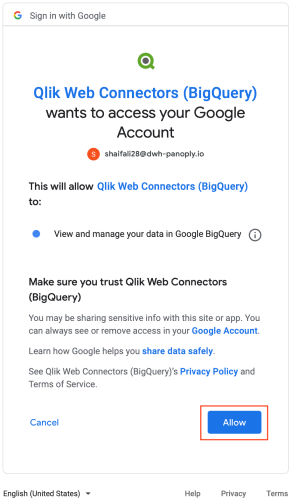
- A Confirmation Code will be generated to authenticate your account. Copy the code.
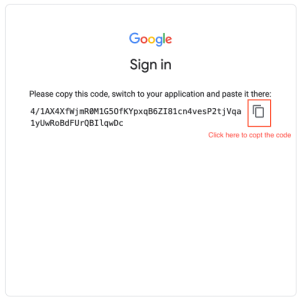
- Paste the code under Confirmation Code and click on Validate.
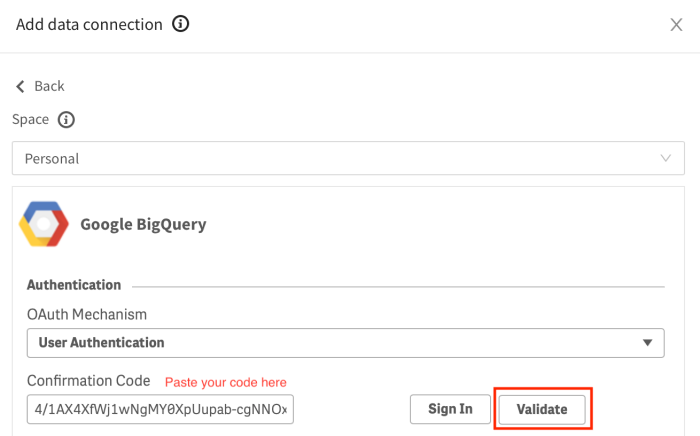
- Your “Project ID” will be populated under Catalog(Project) and Name. Click on Create and analyze.
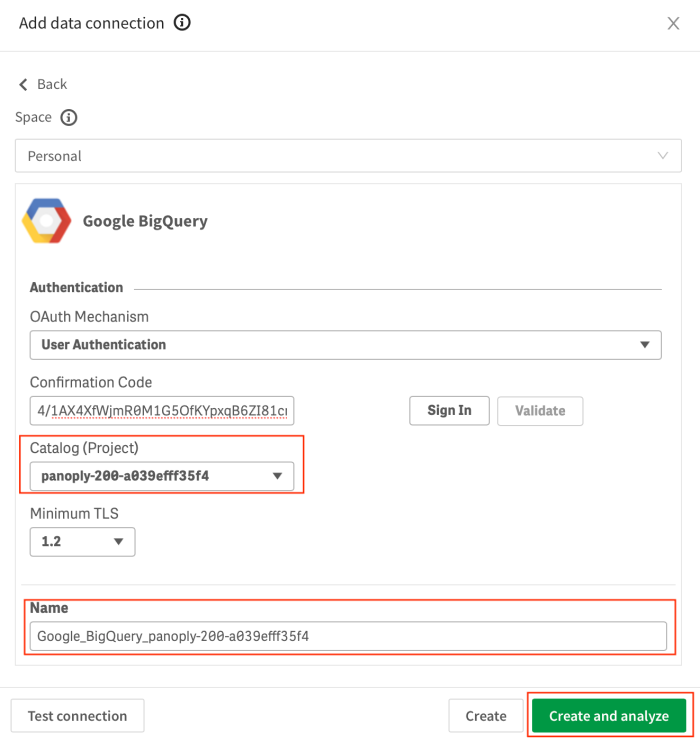
- You have successfully created your Google BigQuery Data Source connection.
- To connect with all Panoply’s native Data sources, please select “panoply” under Owner.
- Click on Next to get started.
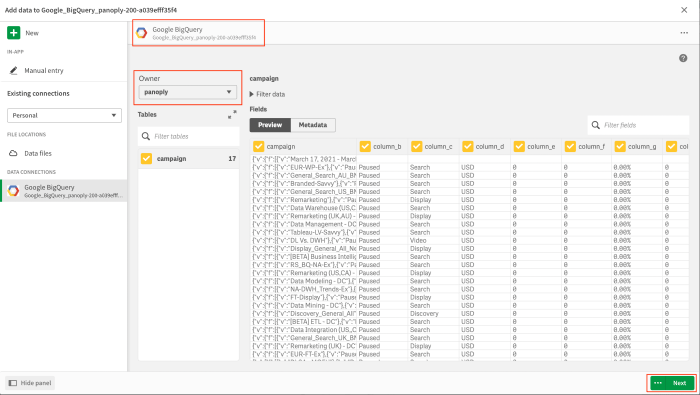
You have successfully connected QlikSense to your BigQuery data warehouse.