Panoply on Redshift
To connect Power BI Desktop to Panoply:
- Open Power BI Desktop log in using your Office 365 credentials. If you don't have an Office 365 account, fill out the form to create an account and log in.
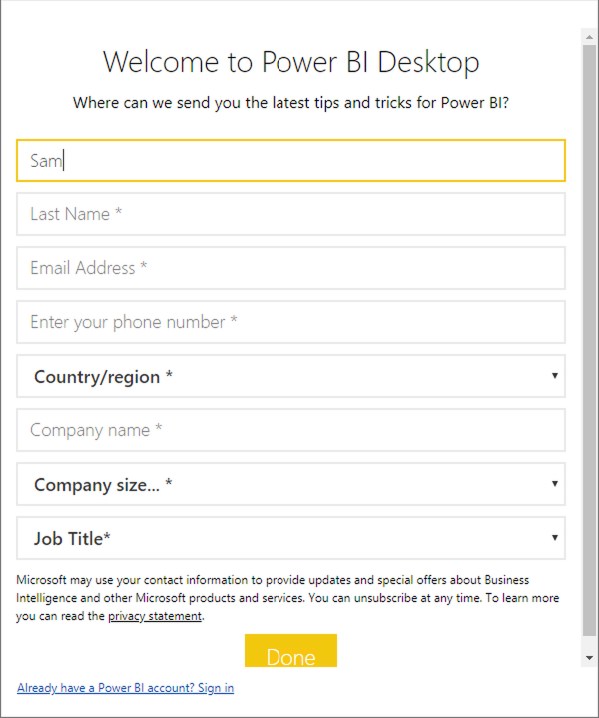
- Select Get data.
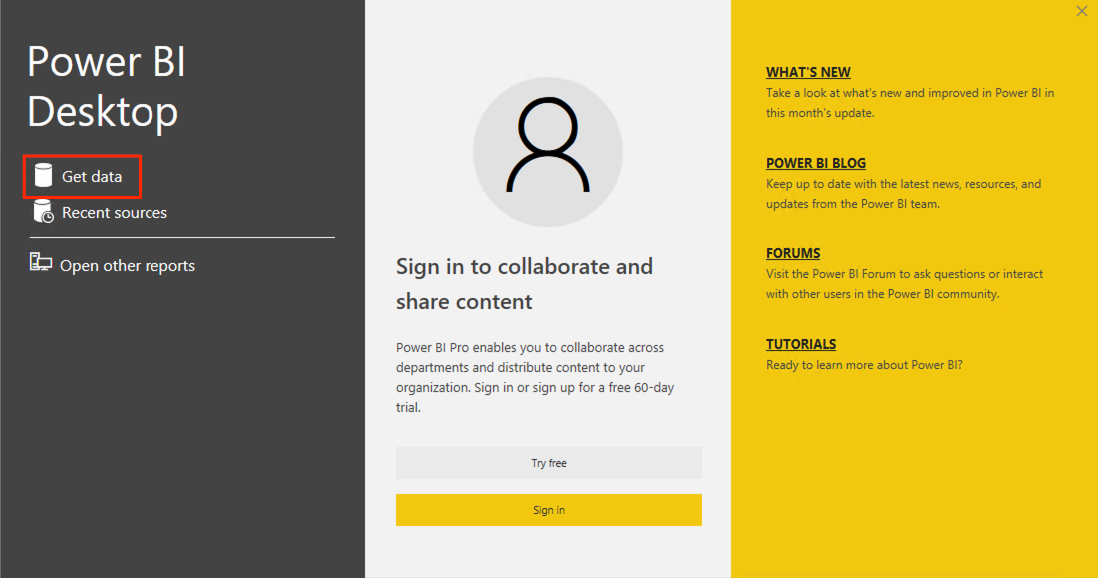
- Select Database, then Amazon Redshift, and then click Connect.
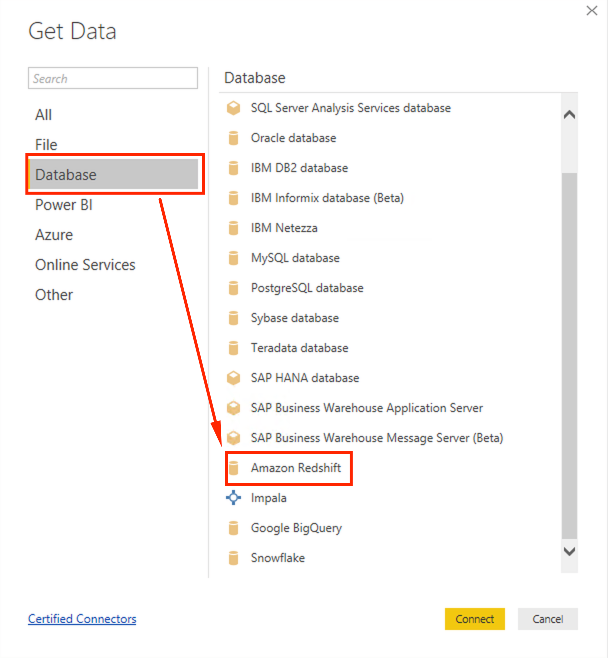
- Enter the server and database connection details, which are found on the Connect page in Panoply.
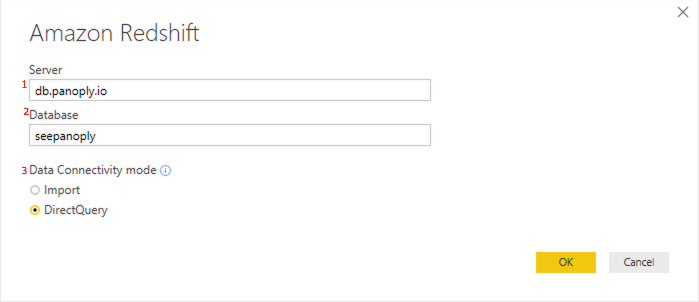
-
Select a Data Connectivity mode, and then click Okay. The options are:
- Import - Pull all of the data from your Panoply DB local to be queried in Power BI.
- DirectQuery - Have Power BI query your Panoply data warehouse.
-
Enter your Panoply data warehouse credentials, which are the same details you would use to log in at panoply.io. Your username must be lowercase.
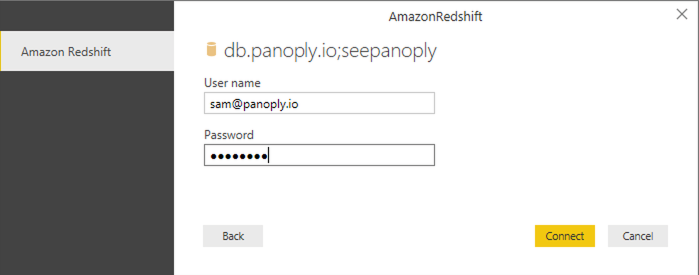
-
Click Connect.
A list of your tables and views populates in the navigator.
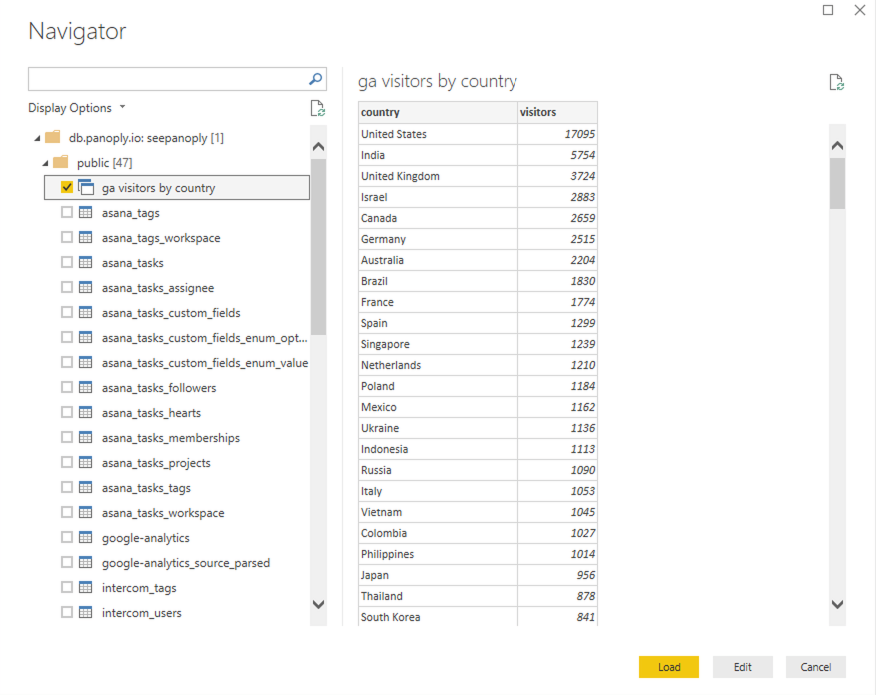
- Select the tables and views you'd like to visualize and click Load.
You have successfully connected Power BI Desktop to your Panoply data warehouse.