Panoply on BigQuery
To connect Grafana to BigQuery:
- In Panoply, click on BI Connection in the top menu to view your connection details. Click on Send your service account JSON file to your email. Save the file where you can find it for Step 9.
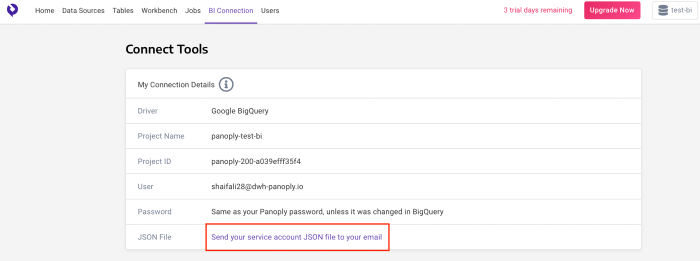
- Log In to your Grafana account. Under Configuration > Select Plugins.
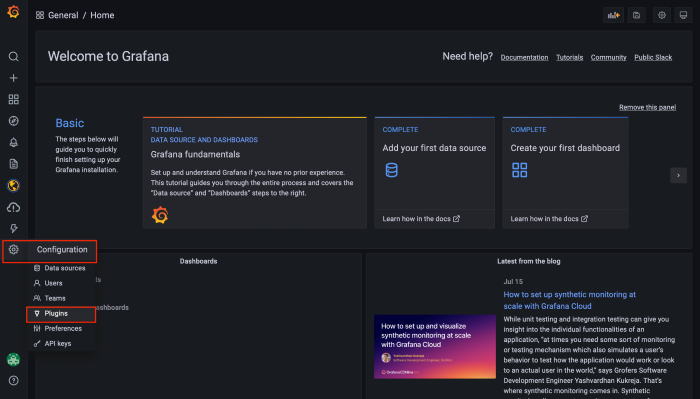
- To connect to Google BigQuery, an additional plugin needs to be installed. Click on Find more plugins on Grafana.com.

- Search and download the BigQuery Plugin from Grafana Labs.
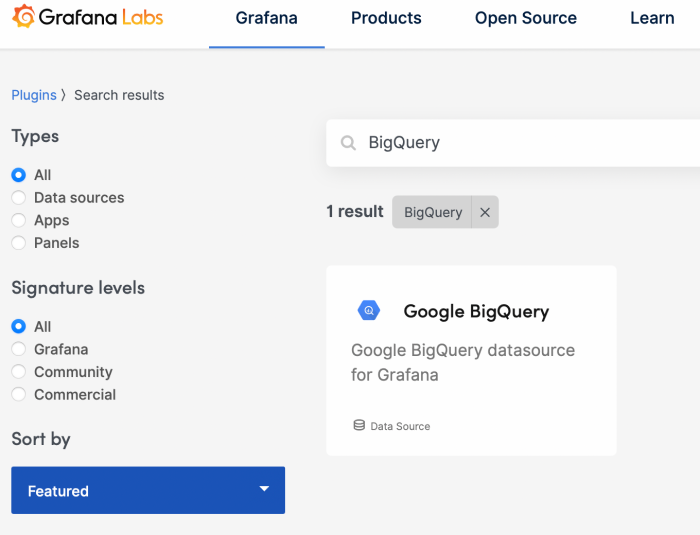
- Click on Install Plugin.
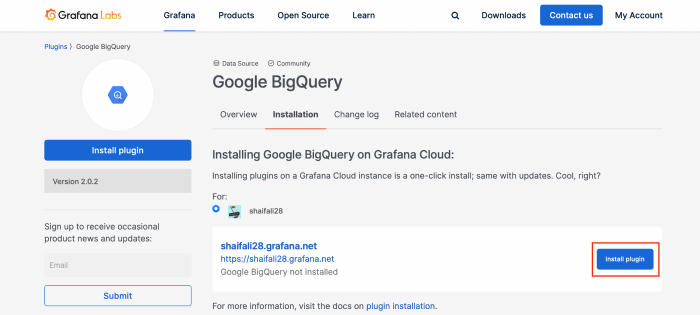
- Google BigQuery Plugin has been successfully installed.
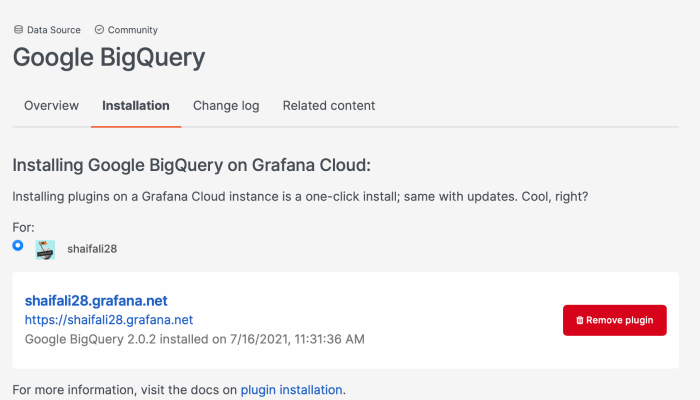
- Return to Grafana.net. Under Configuration > Data Source > Type Google BigQuery in the search bar. Click on Add data source.
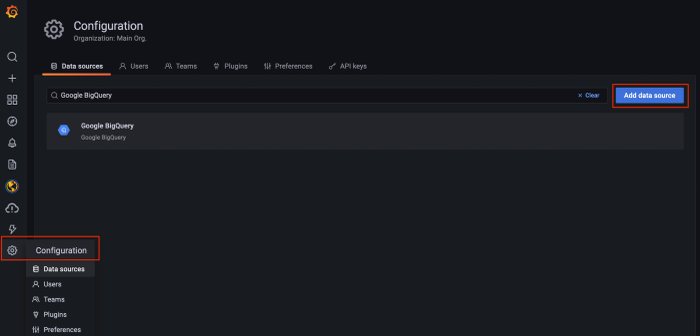
- You have successfully added Google BigQuery as your Data Source. Click on Select to connect.
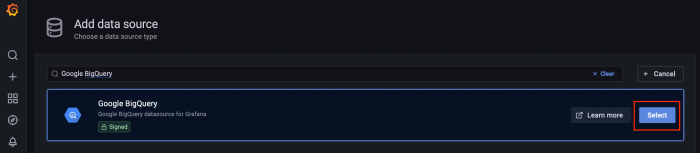
- Click Upload Service Account key file and upload the file you saved in Step 1.
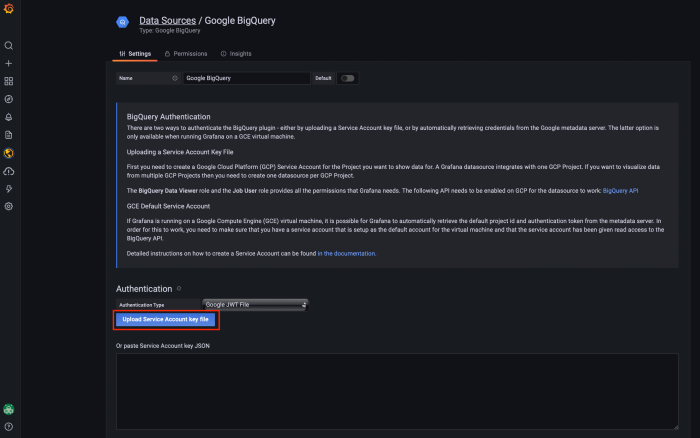
- Uploaded key details will be populated. Click on Save & Test.
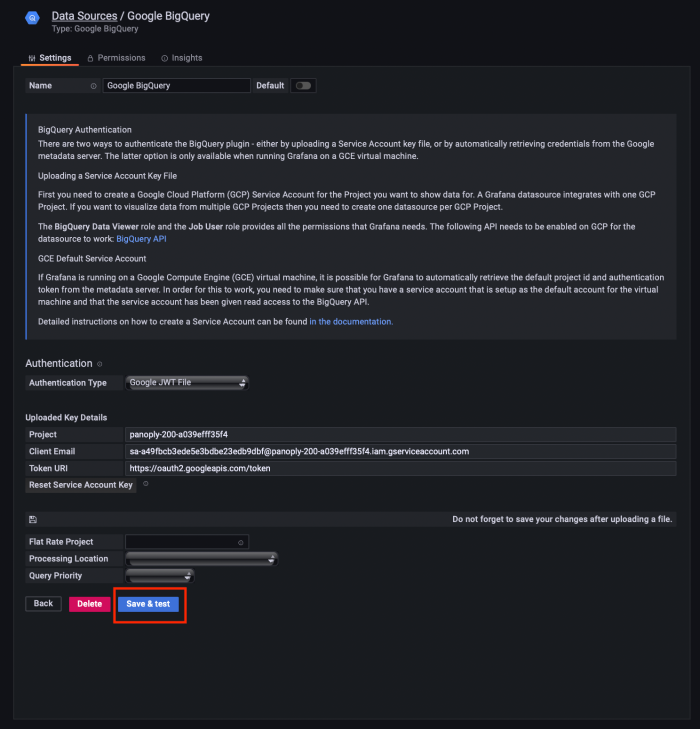
-
You have successfully tested the connection.
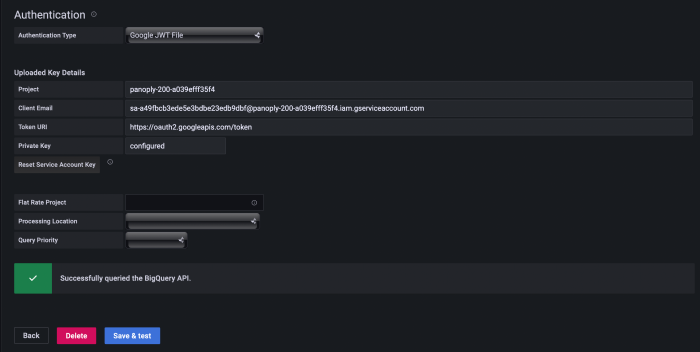
-
Go to the Explore Section.
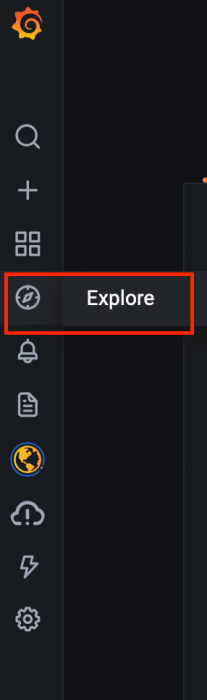
- Select Google BigQuery from the drop-down menu.

- Select your project, dataset, and table from the drop-down menu. Click on Run Query.
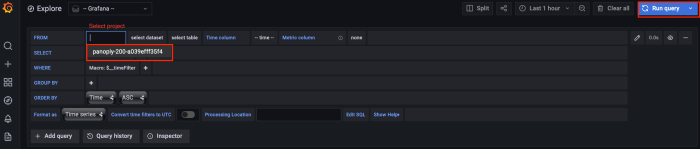
You have successfully connected Grafana to your BigQuery data warehouse.