- 29 Jul 2021
- 1 Minute to read
- Print
- DarkLight
- PDF
SFTP Setup Guide
- Updated on 29 Jul 2021
- 1 Minute to read
- Print
- DarkLight
- PDF
This document describes the basic setup for the SFTP data source.
To configure this data source:
If necessary, whitelist Panoply. To allow Panoply to access your data, see Whitelisting.
Click Data Sources in the navigation menu.
Click the Add Data Source button.
Search for SFTP and select it.
Enter the IP address or hostname of your SFTP server.
(Optional) Enter your username and password.
(Optional) Click Choose File to add your Private Key.
(Optional) Enter a Path Pattern. The Path Pattern is one way to direct Panoply to the files desired. Wildcard characters are supported.
(Optional) Click the checkbox to collect all files or select the files to collect.
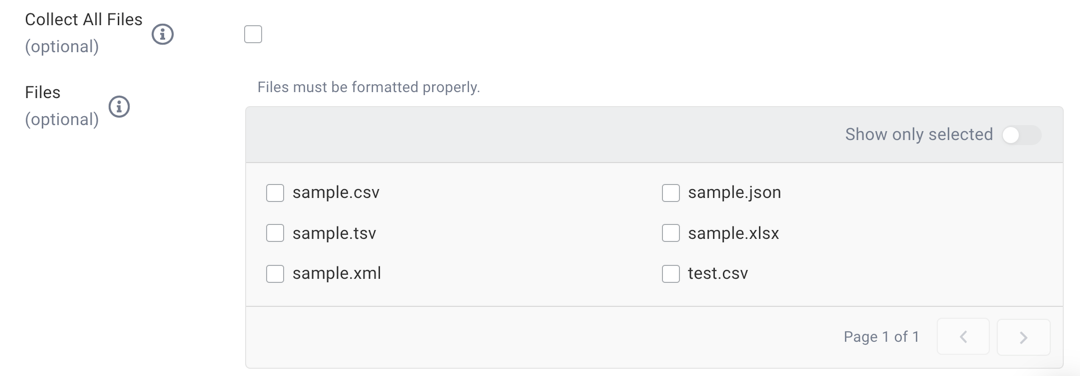
Destination: Users must enter the name for their table in Panoply.
Click Save Changes and then click Collect.
- The data source appears grayed out while the collection runs.
- You may add additional data sources while this collection runs.
- You can monitor this collection from the Jobs page or the Data Sources page.
- After a successful collection, navigate to the Tables page to review the data results.
This is all that is necessary to start collecting your data by SFTP, however there are a number of Advanced Settings you can use to customize your data source. We do not recommend changing Advanced Settings unless you are an experienced Panoply user.

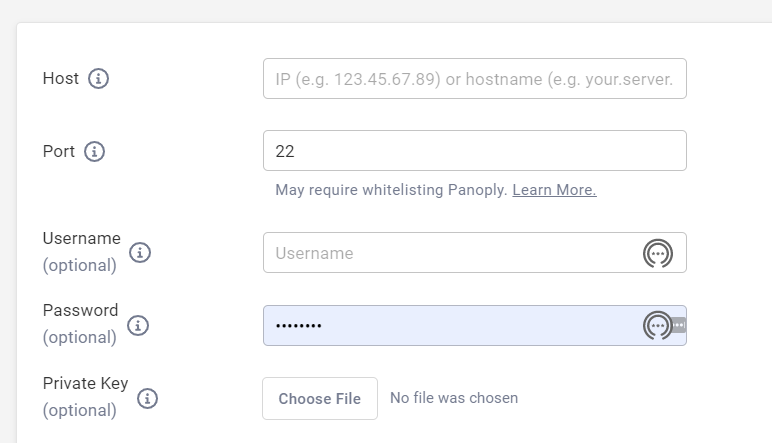
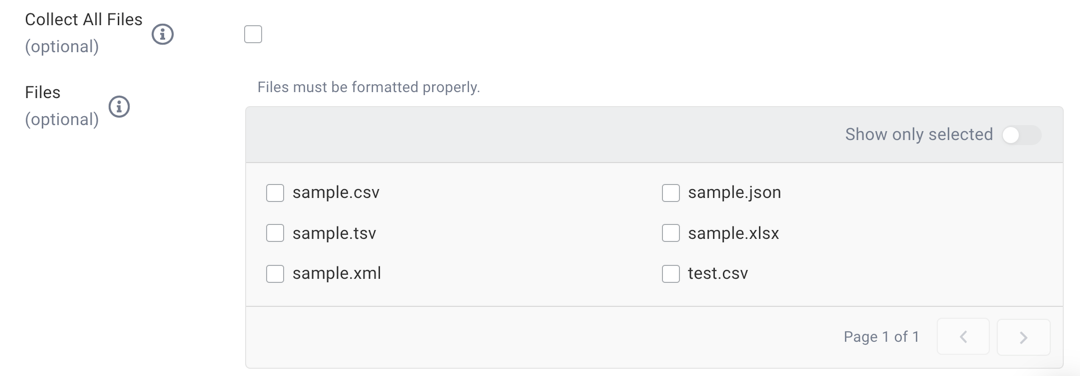
.png)