Introduction to Teams
In Panoply, permissions are managed by placing users on teams. There are three default teams: Viewers, Editors, and Admins. The database owner is assigned to the Admins group, and all other users are initially assigned to the Editors group. The database owner cannot be deleted. If you need to change the database owner to another user, please contact Panoply Support.
Permissions
Admins are responsible for user maintanence, which they can do via the Users page. See the Adding a User section for instructions.
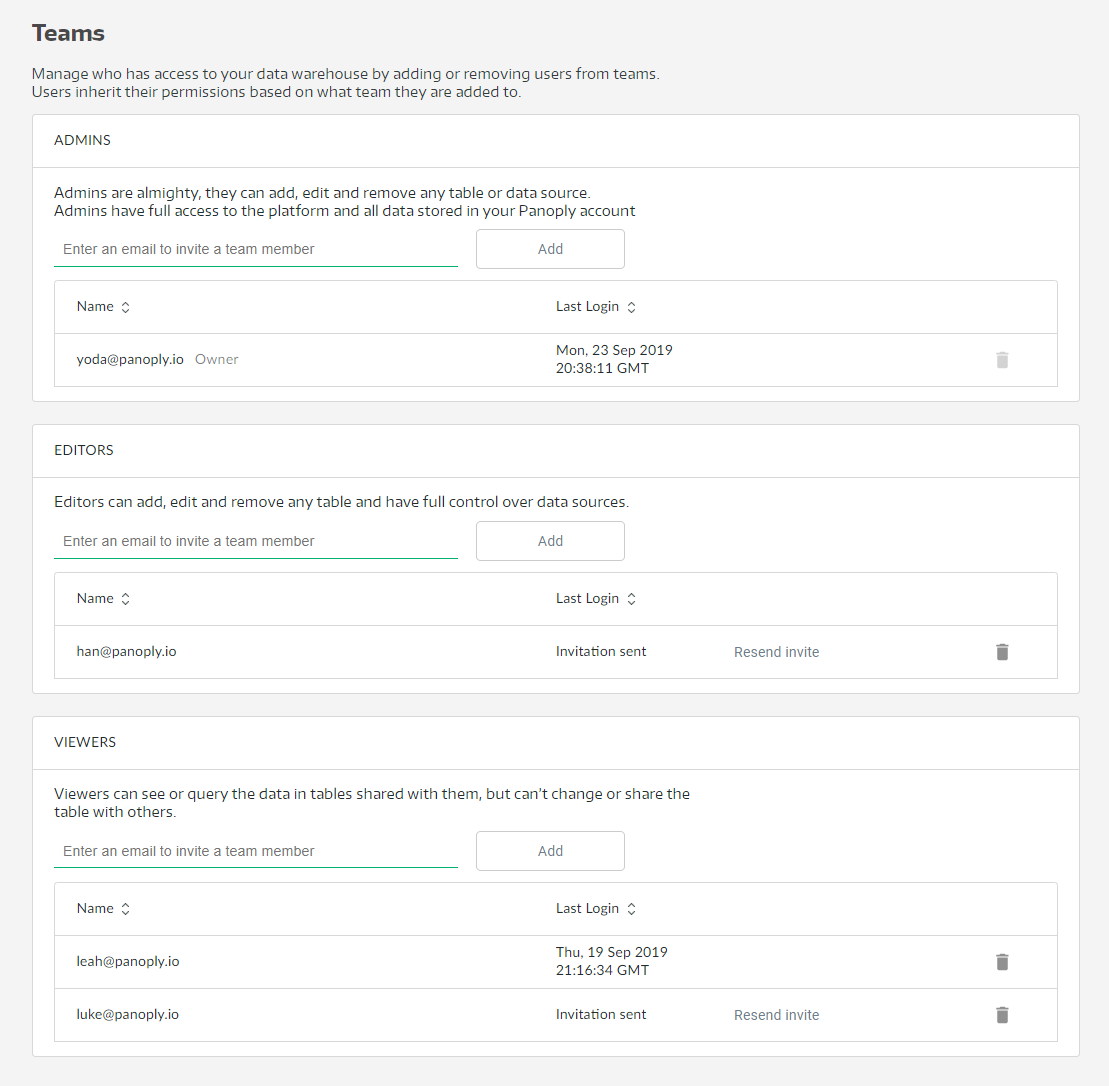
For new viewers, we need to provide access to specific tables. See Adding a Viewer to a Table for more information.
Here is a full breakdown of what each team can do.
| Area | Admins | Editors | Viewers |
|---|---|---|---|
| users | view/use | no | no |
| jobs | view/cancel | view/cancel | no |
| tables | create/view/write/delete/drop | create/view/write/delete/drop | view* |
| data sources | create/view/change/delete | create/view/change/delete | no |
| tables screen | create/move folder | create/move folder | no |
| workbench | create/delete/edit/run queries | create/delete/edit/run queries | run queries* |
| bi connection | yes | yes | no |
| dashboards | create/view/change/delete | create/view/change/delete | no |
| queries | yes | no | no |
Viewers can only view or query tables they have been granted permissions to view.
A user can belong to more than one team, and is granted the most permissive actions available to that set of teams. For example, a user who is on both the Editors team and the Admins team can view and use the Users page.
Adding a User
Users on the Admins team can invite new users to the data warehouse.
To add a user to your data warehouse:
- Click Users.
- Under the appropriate team, enter the user's email address, and then click Add.
This sends an invitation to join your data warehouse.
An invited user's last login is listed as "Invitation sent" until the user accepts the invitation.
Revoking Permissions
Admins can remove users from teams, which revokes those users' permissions.
To revoke permissions from a specific user:
- Click Users.
- Click the trash can icon next to the user whose permissions you want to revoke.
- Click Delete to revoke this user's permissions and remove the user from the data warehouse.
Admins can revoke permissions for a user even if the invited user has created an account.
Adding a Viewer to a specific Table
Before you can add a Viewer to a table, an Admin must add the user to the Viewers team and the user must accept the invitation.
To provide a Viewer with read-only access to a table:
- Click Tables and locate a table you want to add a Viewer to.
- Click the menu icon and select Manage Viewers.
- Find the name of the Viewer who should have access to the table.
- Set the toggle to Can View and click Save Changes.
Adding a Viewer to a specific Schema
Before you can add a Viewer to a table, an Admin must add the user to the Viewers team and the user must accept the invitation.
Granting view permissions on a schema will grant the viewer view permissions to all the tables and views in the schema, including future tables and views that will be created by any existing admin/editor.
To provide a Viewer with read-only access to a schema:
- Click Tables and select the schema from the schemas dropdown menu you want to add a Viewer to.
- Click the three dots menu and select Manage Schema Viewers.
- Find the name of the Viewer who should have access to the table.
- Set the toggle to Can View and click Save Changes.