Panoply on Redshift
To connect Mode Analytics to Panoply:
- First of all, you must be in an organization account to be able to connect a private database connection.
- On first time use, in the Home Page, click Connect Database button.

Alternatively, you can also connect to the database by clicking your organization just below the Mode logo in the top left corner.
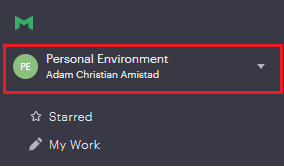
And select Connect a Database.
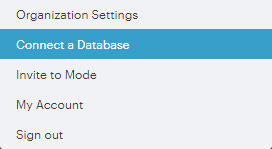
- A list of common databases to connect to will appear. Choose PostgreSQL.
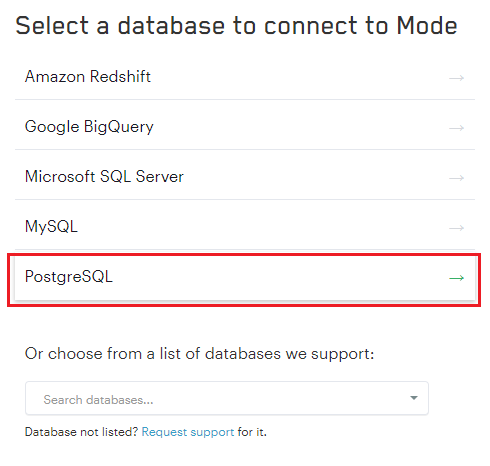
- Enter the server and database connection details, which are found on the Connect page in Panoply.
Note
Make sure to set the value of the Port field to 5439, because, by default, it is set to 5432.
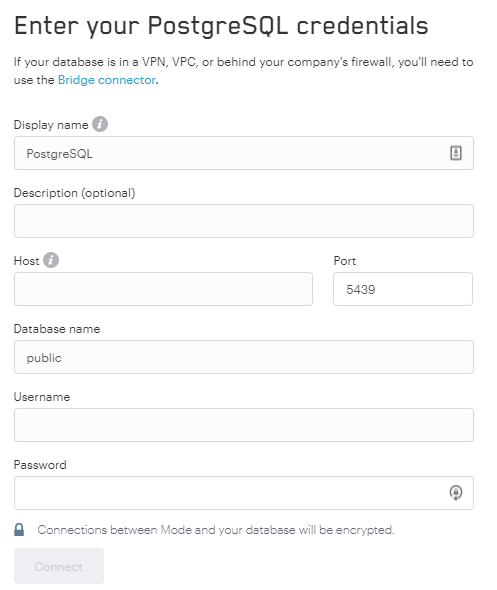
- Click the Connect button, and you’ll be redirected to successful page notification.
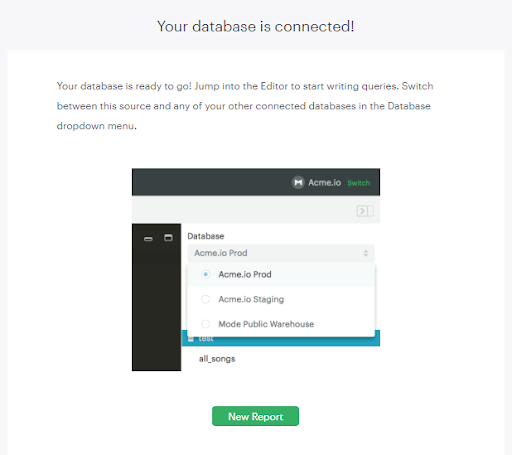
- Click New Report button to use your data right away.
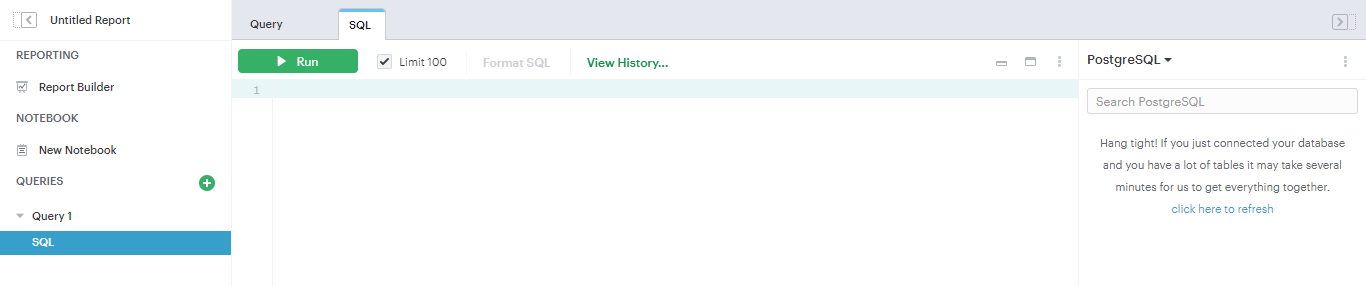
You have successfully connected Mode Analytics to your Panoply data warehouse.