Panoply on Big Query
- Install pandas-gbq in your Python environment.
Install latest release version via conda
conda install pandas-gbq --channel conda-forge
Install latest release version via pip
pip install pandas-gbq
- Import the packages as below:
from pandas.io import gbq
- Run the below command in your Python environment:
df=gbq.read_gbq("<Your query>", project_id="<Your project name>")
- Click the highlighted link to generate an authorization code for your Google BigQuery account. You will be asked to choose your BigQuery account.
Note
You will need to authenticate with the @dwh-panoply.io user and not your personal Google user.

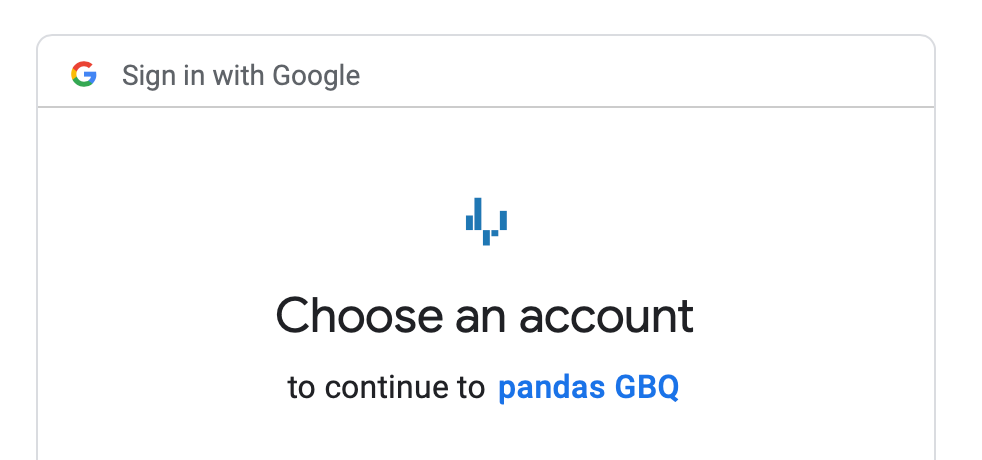
- Click Allow.
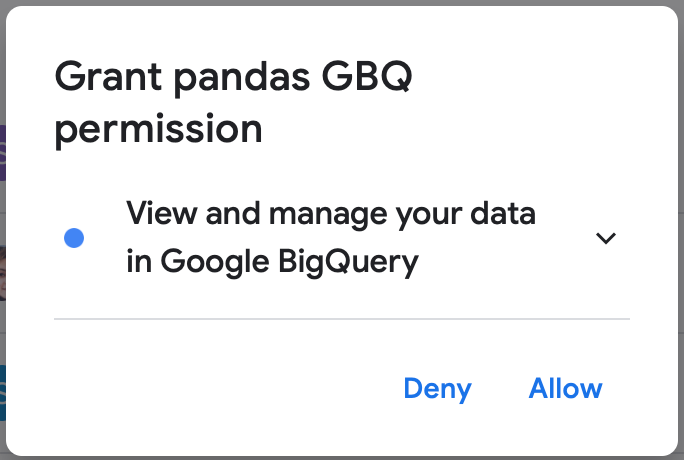
- An authorization code will be generated. Copy and paste as shown below:

You have successfully connected Jupyter Notebook to your BigQuery data warehouse.
Note
In case you need to switch between authenticated Google users, you can add the reauth=True parameter to the read_gbq function to force Jupyter to reauthenticate with Google.