Panoply on Redshift
Note: To properly follow the instructions outlined below, please ensure that you install the Metabase application on your platform, and then do the necessary setup for first-time use.
To connect Metabase to Panoply:
-
On the home page of the Metabase app, click the gear icon on the top right corner and click Admin.
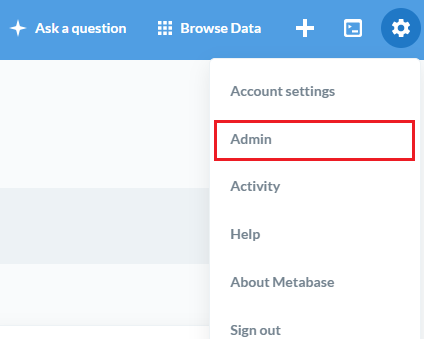
-
Click Database on the top menu and click Add Database button.

-
Enter the server and database connection details, which are found on the Connect page in Panoply. Choose Redshift for database type.
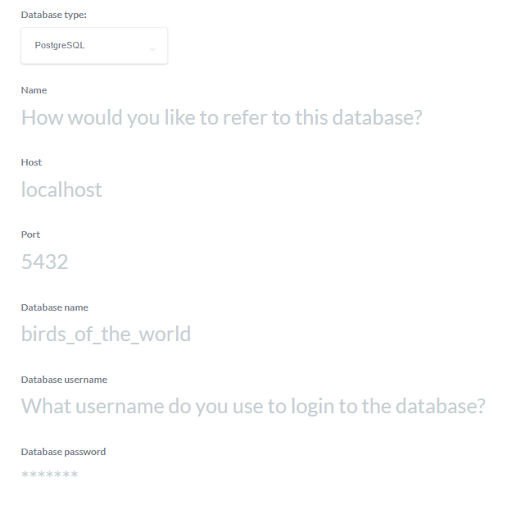
-
Click Save, and a dialog box will appear.
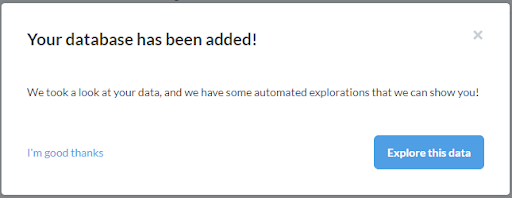
-
You can click ‘Explore this data’ to explore your data right away or click ‘I’m good thanks’ link for later use.
You have successfully connected Metabase to your Panoply data warehouse.